I know there are other tutorials out there that teach you how to make your own star sparkles, and I also know that you can easily add sparkles using the Alien Skin Xenofex 2 Constellation filter. In fact this tutorial uses that filter to make your tube lol! This is just another way to make your own star sparkles tube.
This tutorial was written using PSP9, but is compatible with other versions.
You will need Alien Skin Xenofex 2, which you can download from
here.
Open a new transparent image, 100 x 100.
Flood fill with black so we can see what we're doing.
Add a new raster layer.
Get your paintbrush tool with these settings:
Paint a few specks on your canvas:
Go to Effects>Plugins>Alien Skin Xenofex 2>Constellation and use these settings:
Now we will begin making our tube from these sparkles.
Open a new transparent image, 50 x 50 and fill with black.
Go back to your canvas with the sparkles and using your rectangle selection tool, select one of your stars. Copy and paste as new layer on the new image you just made. Go back to your sparkle image and select a few more stars, trying to get different sizes.
Line them up on your new canvas like so:
Try to line them up and space them somewhat evenly.
When you have them as you like them, go to File>Export>Picture Tube and enter your settings. Here are mine (yours may differ, depending on how many stars you have):
Now let's test out our new tube!
Open a new transparent image, 600 x 600 and flood fill with black or another colour of your choice.
Add a new layer. Use your picture tube tool and navigate to the star sparkles tube you just made.
Click randomly on your canvas, or you can just hold down your mouse and drag it around on your canvas.
To make coloured star sparkles, read on!
On your 50 x 50 canvas, add a new layer on top.
Add your colour of choice for your foreground and another colour for your background. Set your foreground to Gradient with these settings:
(Or you can just use a solid colour).
Flood fill your new layer.
Highlight your star sparkles layer and go to Selections>Select All>Float. Selections>Defloat. Selections>Invert.
Now highlight your gradient/color-filled layer and hit delete on your keyboard.
Merge down with your star sparkles layer and if you haven't already deleted the black background layer, delete it, too.
Export as above, but add the colour in your tube name.
Another method to add colour, if you want to leave your star sparkles white, is when you are using your star sparkles tube, just follow the above instructions to add the colour.
I hope you've enjoyed this tutorial!
☺
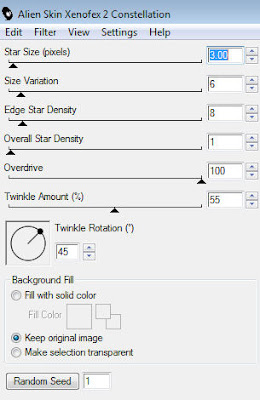 Adust/Blur/Gaussian blur: 0.5.
Adust/Blur/Gaussian blur: 0.5.
