
There are lots of ways to make your own glitters. I was playing
around in PSP and was fiddling around with some filters (I have
loads that I have never used so thought I'd get to know some of
them lol) and came up with this way to make your own glitter tiles.
I used PSP9 for this tutorial, but is compatible with other versions.
You will also need Animation Shop.
Filters used: Kang 3 (Immosque)
MuRa's Meister (Copies)
DSB Flux (Bright Noise)
Open a new image, 150 x 150.
Flood fill with a color of your choice (Color really won't matter since
the filters are going to change the color anyway, and you can colorize at the
end.)
Effects/Plugins/Kang/Immosque. (You can use my settings are play around
with your own.)
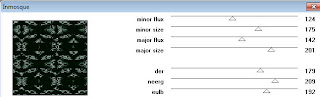
(124, 175, 142, 201, 179, 209, 192)
Effects>Plugins>MuRa's Meister>Copies>Star Cluster with default settings.
Effects>Image effects>Seamless Tiling>Default settings.
Effects>Plugins>dsb flux>Bright Noise:
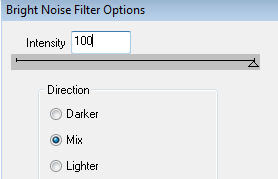
Copy and paste in AS.
Back to PSP. Bright noise, click once on mix.
Copy and paste after current frame in AS.
Back to psp and bright noise again, click once on mix.
Copy and click on your second frame in AS, then paste after current frame.
Save and you're done!
To colorize your glitter, open in AS.
Edit>Select All.
File>Export Frames>To Paint Shop Pro.
Once in PSP, the bottom layer should be highlighted.
Adjust>Hue and Saturation>Colorize and adjust the sliders to
get to the color you want.
(To get the gold that I got, match your settings to mine:

Highlight the middle layer. Press Ctrl+Y to repeat (I love this shortcut!).
Highlight the top layer and Ctrl+Y again.
Click on the X icon like you're going to close.
When a pop-up box comes up, click on No.
Another pop-up box will come up asking if you'd like to update
your settings in AS. click Yes.
There is your new color! Save and ready to use!
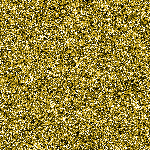

No comments:
Post a Comment